From Disorganized Excel to Customized CRM System

Translator: Gary Liaw, Fabio Kuo
Is your client list stored in Excel or on Google Sheets? For many SMEs and organizations, storing customer account information and preferences in excel is the logical choice when resources are limited. However, as the business grows, the limitations of Excel and Google Sheets begin to show.
For example, the spreadsheets slow down as the entries grow in number; It takes forever to find anything (and worse if on mobile). Worst of all, there's no universal interface for a birds-eye-view as the information is scattered across client lists, hard-copy POs, and client contact records.
This makes it difficult for the sales and marketing people to do their jobs, and could even become a bottleneck for growth. Imagine spending all this time reorganizing and reverifying information, it's tough to spare the effort to properly service your clients and systematically identify core needs and make improvements - all actions that can lead to new orders.
So how can you solve this problem? Well, you may have heard that putting your data in a CRM (customer relationship management) software allows you to effectively sort your clients, track interactions, and more.
But you'll soon realize that a CRM software that truly fits your needs may not even exist. When you make your wishlist for the features you want in a CRM, you may find that even cloud CRM software tailored for SMEs cannot meet your needs, let alone traditional million-dollar systems that are aimed at large enterprises. You'll be surprised to learn that simple features like "automatically list relevant course registration records along with basic client information" for an education organization actually require customization that costs both time and money.
Does a CRM software exist that's tailored to the needs of your businesses with a limited budget and tight development schedule? We offer a non-traditional but extremely practical solution to that question: the Ragic cloud database for enterprises. Ragic allows you to create a customized system for yourself without the need to write programs.
Benefits of Ragic
The most frequently asked-about features for CRM include 1) Creating entries for clients and leads with basic information; 2) Categorizing clients with tags and statuses; 3) Automatically record client interactions (e.g. orders, quotation, enrollment, and complaint records); and 4) Marketing automation. To give you a more concrete idea of what Ragic can do, we will demonstrate step-by-step how to implement these basic features using Ragic with some simple design rules. Most importantly, we will give you tips on how to customize your design based on your company's specific process.
1) Client (Lead) Sheet
The first step in a CRM is to create entries for your client. Every single contact who has ever bought products or expressed interest should have their basic information entered as the basis for customer relationship management.
In Ragic, creating a new sheet is as easy as creating an Excel spreadsheet. If you don't have any idea what should be included in the sheet, you can start with the Quick Template - Customer.
Common fields in the client account sheet include a number, name (company), and basic information such as gender, birthday, and contact information. Once you have filled it in, it's easy to check the information using different views (see below).
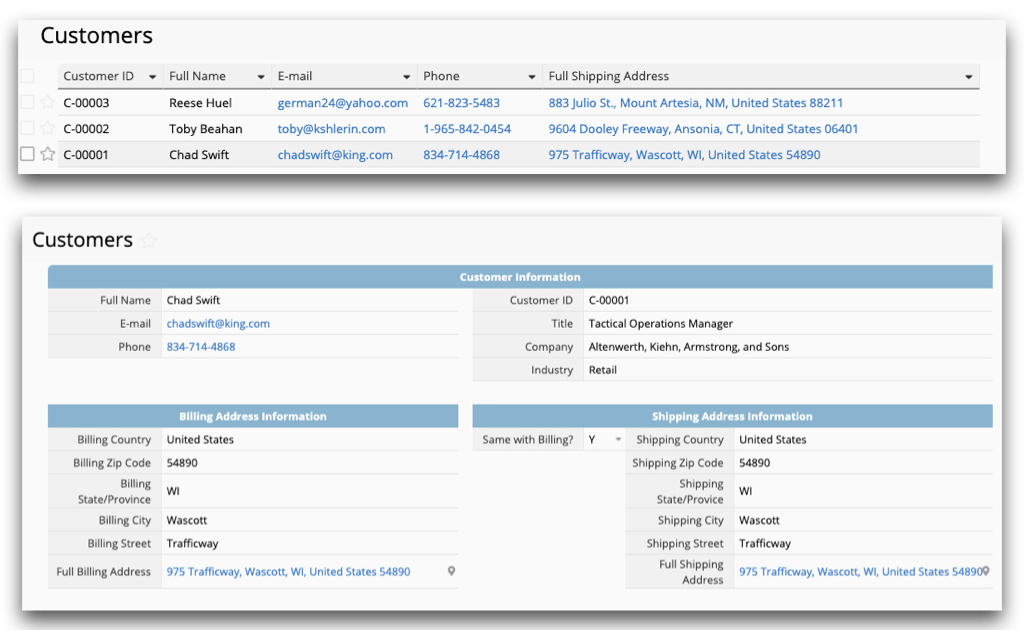
The Quick Template only lists the most basic fields. You can go into design mode and add or edit fields as you wish to better suit your needs.
For example, a clothing retailer may want to record a customer's clothing and shoe sizes. For businesses that follow the B2B model, they may need to record payment terms or payment methods. The different needs of the different industries can be satisfied by customizing the fields.
The client account sheet can even record information specific to your process, such as whether the client has participated in an event, what clothes they have bought, or their order history.
If you already have a lot of client data in Excel, you don't need to go through the trouble of typing them in again, the import function in Ragic can get that done in a click!
Even if your client information is stored in a different system, as long as you can save it in a compatible CSV file, you can import it as well.
Importing to Ragic makes it much more convenient to filter and search for specific information than in Excel. In addition to a Google-like full-text search, you can also create filters for each field which you can conveniently save.
Advanced Tip 1: Manage client and leads separately yet together
In addition to existing clients to whom we have made a sale, a lot of times we also make a note of leads - potential clients who have interacted with us who may place an order but have yet to do so.
Since leads and existing clients need to be dealt with differently (e.g. for leads, the emphasis is on development, creating interactions, and enhancing incentives, while for existing clients, it's on triggering repeat purchase, and customer service), it's easier to manage them in separate sheets with different fields.
Ragic also has a Quick Template for leads which you can also modify to better suit your needs. Alternatively, you can also build the sheet from scratch.
For ease of use, the system should allow simple conversation of the data entry when a lead becomes a customer. In Excel, this is done through complicated formulae acting across different sheets, or through tedious manual copying of the data.
In Ragic, we have at least two methods to achieve the conversion. The first method is to create a convert records button on the lead information sheet. You can follow the instructions in the link to create a "covert records" button that you can press to copy the data to a "customer" sheet when the lead officially makes an order.
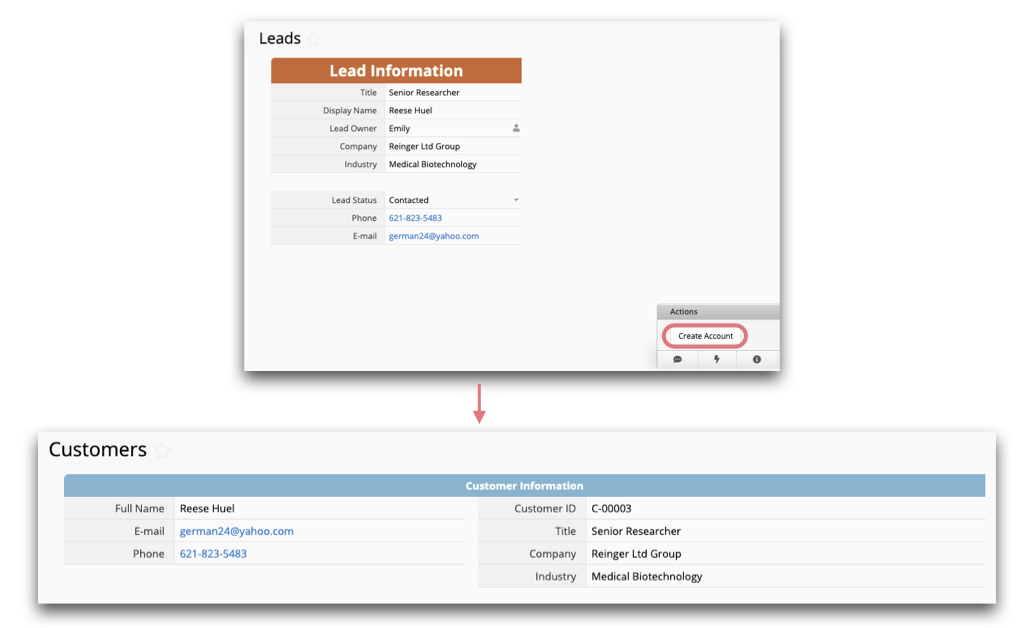
This way you do not have to create a new entry from scratch, but still have two sheets that work independently.
The second method uses multiple versions, which allows the same set of data to appear on two separate sheets with different layouts, fields, or access settings. If you use multiple versions with fixed filters, you can essentially split the same set of data into different sheets.
For example, you can divide a master client list into sheets by region, or split a service order database into separate sheets by service status. Allowing different people to get a different view of the data is a very useful feature.
For our example of clients and leads, you can set the data up with two versions to each sheet. If you have a client sheet, you can add a status field that can be one of two values, "lead" and "client".
Then, using the multiple version function, you can duplicate a "client" sheet and rename it "leads". On this leads sheet, you can delete some fields and add some fields that only belong here.
Once you are done, you can apply separate fixed filters to the sheet so that in the client sheet you can only see data that has the value "client" for the status field, and in the leads sheet, those with the value "lead".
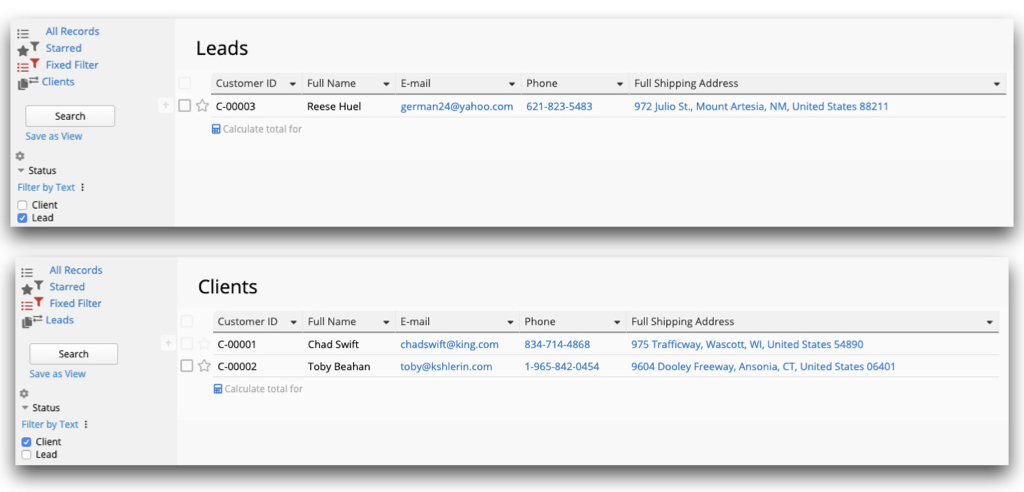
When a lead needs to be converted into a client, just find the status field in the lead data entry and change it to "client". The entry will disappear from the leads sheet and show up in the client sheet without the hassle of copying and pasting data while worrying about making mistakes in the process.
Advanced Tip 2: Use a tiered structure to manage your client and contact information.
The relationship between an enterprise and its client is dependent on the type of business model. For example, for a B2C (business-to-consumer) company, its "clients" are mostly individuals.
But for B2B (business-to-business) companies, a "client" is another company. In this client company, you could be dealing with more than one contact window, so in addition to managing client (company) information, it's important to keep track of the different contacts within the company.
In Ragic, adjusting the table structure according to the different business models is simple. We recommend using a subtable to store contact information in the client form. This tiered client/contact information structure can better facilitate data management:
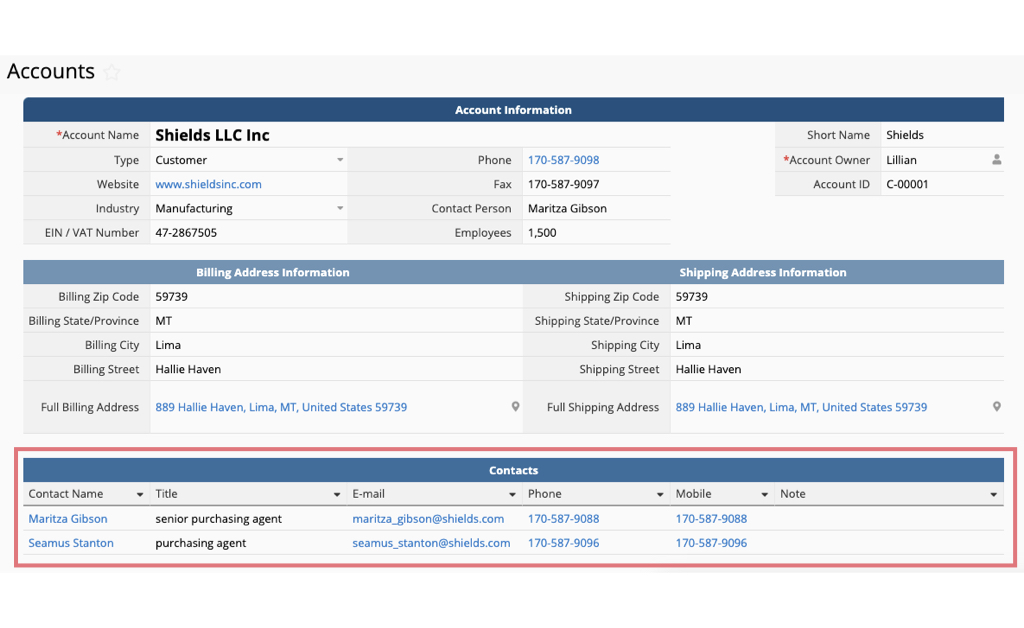
You can see who the contacts are for this company at a glance. If you are a salesperson and wish to look up a contact without going through the company entry, you can do that without manually copying the information.
You can use Ragic's "New sheet from subtable" function to turn the contact information into a list of entries with one contact each. When you are out and about, you can view it on your mobile phone and tap the phone field directly to make a call or tap the address field to see a map:
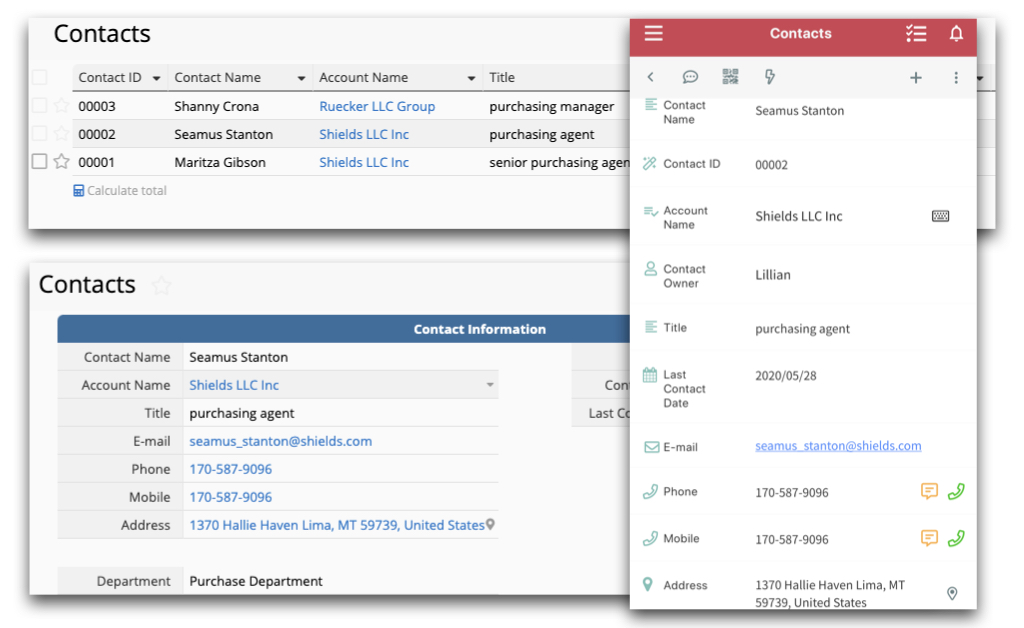
(This is the design of Ragic's free CRM template. The above shows the "account" and "contact" sheets in the CRM template, which can be installed for free here)
Since the details inside a contact sheet and a client account sheet are linked, whether you edit the contact information in the client account sheet or in the contact sheet, the changes will be reflected in the other sheet, saving you from the stress of repeatedly inputting data and error-checking.
2) Categorizing Clients with Tags
If you have built your client database without categorizing, tagging, or otherwise organizing the data, it will be difficult to recognize and deal with the specific needs of, let alone gain a deeper insight into the different types of clients.
When it comes to setting different views, categorization, statistics, sorting, and filtering, a database is your best friend. Every field in the client database can be used to filter/analyze your clients. Want to know which region has the most clients? As long as you have a "region" field in the client sheet, you can calculate the total with the click of a button. Want to see the client gender/age/type distribution? You can leverage the report tools such as the dashboard report for analysis.
Categorize Clients to Accelerate Management
When you create an entry for a lead, you can record information such as "lead source" and "lead status", which will allow you to identify which leads have been contacted and which haven't. Or, maybe you have a field for membership tier which can be used to send separate emails or perform separate analysis through filters to get an idea of the differences between different tiers.
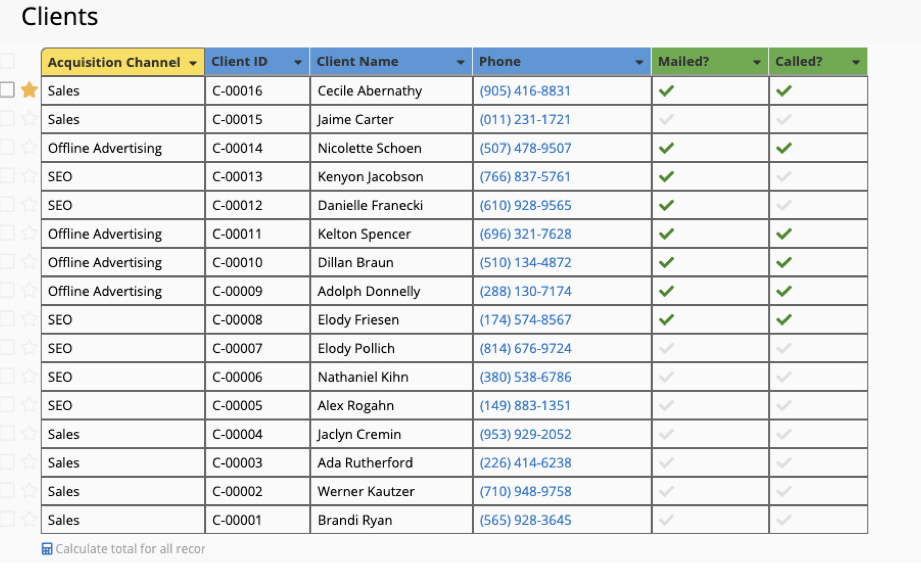
It can be taxing to think about which fields to create, but due to the flexibility of Ragic, you really don't need to design everything perfectly right from the start when you only have a couple of clients.
You can build a simple client sheet to begin with and, as you accumulate more clients, you'll get a better feel for what sort of categorization would be most fitting. Let your CRM system grow with your business to deal with more complex requirements.
If you need to, you can even use the filters and views in conjunction with the multiple versions feature mentioned earlier. In this way, you can keep clients with different status separated in different sheets.
For example, a business following the B2B model may take months or even years to go from getting in touch with a lead, finding an opportunity, meeting, discussing needs, and making a quotation.
The tasks differ for every stage and the person in charge of each stage may be different too. Therefore, it would make sense to establish the different stages (e.g. "initial contact", "verifying needs", "quotation", "delivery", "maintenance") as different versions of the same sheet with different fixed filters.
Categorize With Tags to Gain Deeper Insight
Categorizing clients effectively brings solutions to more than just the sales department, it opens access to deeper insights about the clients. However, there's no right answer to how to categorize your clients or what attributes to keep an eye on. What is important depends on the industry, the business model, even the stage in a client relationship.
This is where Ragic has an advantage over other database systems with its easy-to-use and highly-flexible customization. Adding categorization requires simply adding a selection or multiple select field to your client sheet.
Just add a new selection when you need to add a new label, and the search filter feature in the left sidebar lets you find what you want whenever you want.
3) Automatically Record Client Interactions
Organizing client data and managing customer relationships is not just about facilitating one single sale.
More importantly, it's about finding ways to enhance brand recognition, increase repeat orders and raise order quantity by leveraging client information and past records. This is how customer relationship management can help drive growth.
If we can write down every single instance of interaction that has ever occurred with the client, such as purchases, trials, complaints, and maintenance services, then we can base our sales and marketing strategy for this client on this information.
But, this interaction history could be too scattered and numerous to record by hand. An automated recording of the interaction history is certainly not something just anyone can do with Excel.
Again, this is where Ragic's advantage as a de facto database shines: Regardless of how the client interacts with us, as long as you record the interactions through Ragic, you can automate the process by following a few simple steps.
Specifically, we start with the most basic need: automatically displaying the client's purchase record. In this scenario, the interaction occurs when the client makes an order for a product. To start, you need to have a client information sheet in Ragic. Then, you need a sheet that records the interaction, which in this case is the sales order shown below.
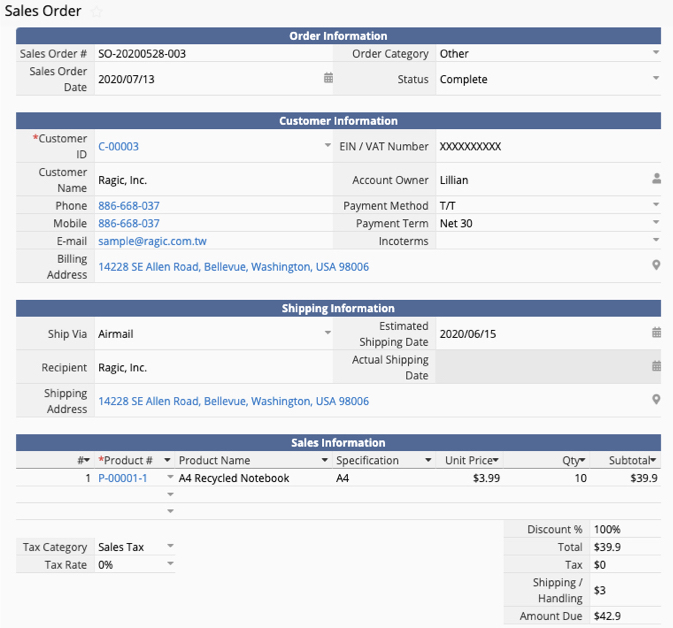
Aside from recording the product, the sales order should record the client who made the order. Since your client information sheet already exists, the fields related to client information on your purchase order should be directly linked to the client data sheet, like this:
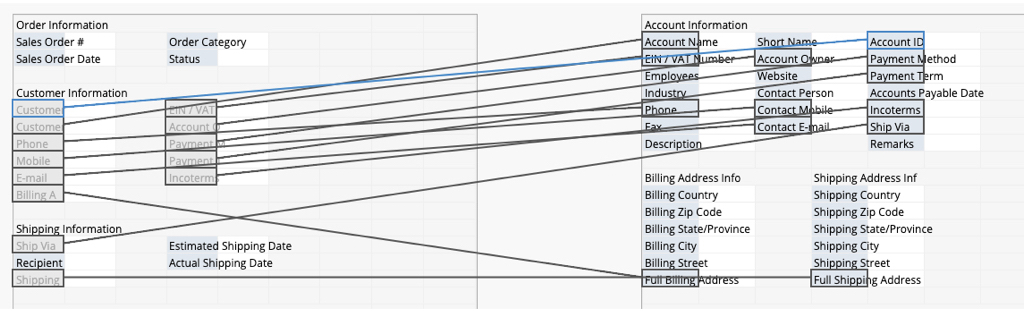
Once you have the sheet that records the interaction and have ensured that this sheet is linked to the client information sheet, then you can set up the purchase record to be automatically displayed. Ragic has a tool that's designed just for this called "Show references from existing sheets", which can be used to easily create a field that automatically displays the purchase record. The documentation on this function was done with this particular example.
Once you have implemented the function, your client information sheet will see an extra subtable as shown below:
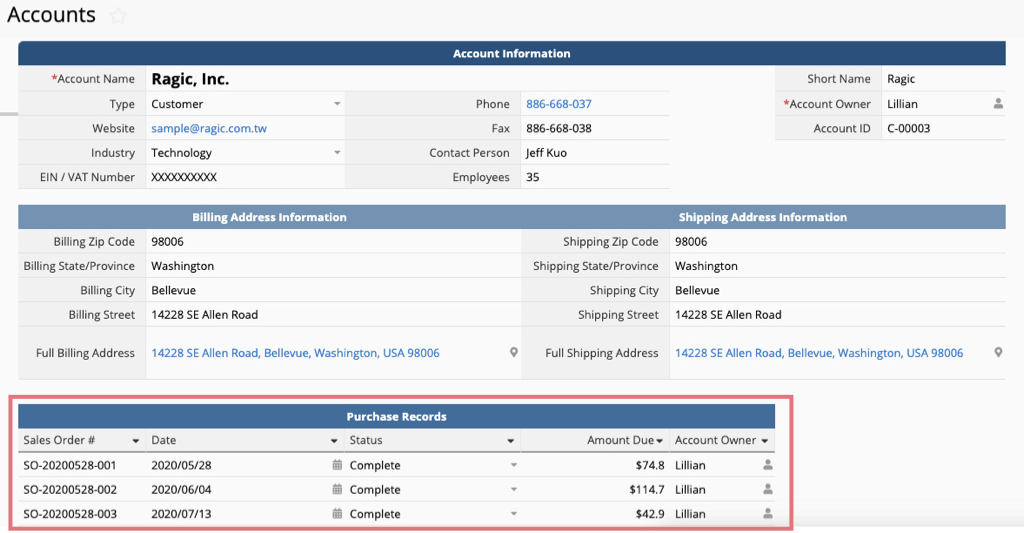
You only have to set it up once and the purchase record subtable in the red box will automatically be updated. Every time the client "Emily" makes a new order, an entry corresponding to the purchase will automatically appear in the subtable in Emily's client information.
Automatically linking records used to be exclusive to pricy CRM softwares or custom systems built from the ground up by a dedicated engineer. With Ragic, you can achieve the same with a few simple steps.
All Types of Interactions
The best thing about Ragic is that it provides a tool for customizing functions rather than a set of predetermined functions. Of course, you can have your Ragic database automatically show purchase records or contact records, but Ragic has no problem automatically displaying student enrollment records or church donation records.
These industry- or business-dependent records born out of unique modes of interaction are unlikely to be found in the usual off-the-shelf software. In Ragic, there are no extra hurdles, any type of record can be set up in just the same way.
Comprehensive Customer Insight
You can have more than one set of reference subtables in each Ragic sheet. In this way, you can have different subtables with different information filled automatically. For example, take a look at the account sheet in the CRM module. This CRM module is designed for the B2B business model, so when you view an account information, you can see the sales opportunity table, quotation history, and contract record.
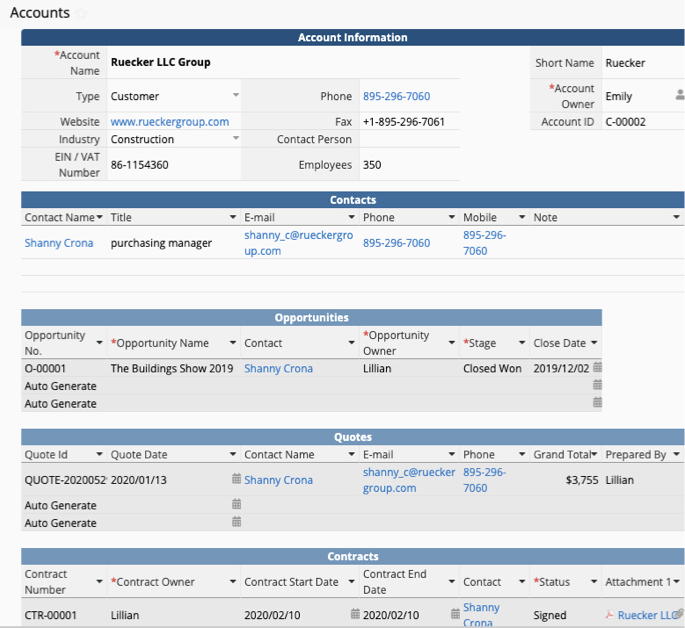
4) Automating Daily Tasks and Customer Service Process
Ragic has many email integration features such as automatically sending emails using information pulled from specific fields, populating an email with said information with a simple button press, or automatically compiling received mail in a sheet. These functions are all suited for CRM applications, and we'll take a look at a few of them below.
1) Using Ragic's email function to automatically send marketing, business development, and notification emails.
Regular greeting, e-newsletter, birthday greetings: This is best done using the reminder function together with a recurring date field.
For birthday greetings, you can store the client's birthday in a recurring date field, then set up a reminder that sends birthday emails accordingly.
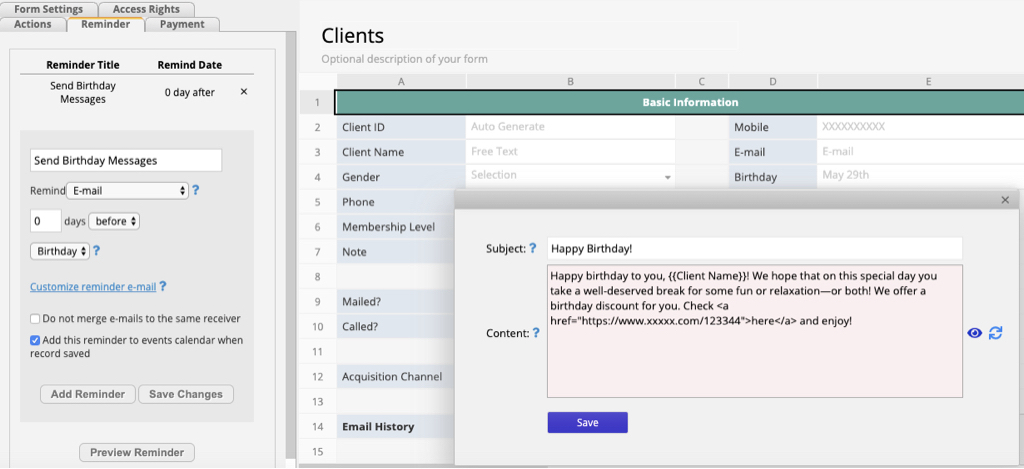
If regularly sending discounts and e-newsletters are appropriate, you can also set up a field to do that on a regular basis. For more advanced applications, such as sending an email when a client's "importance" field value changes from "general" to "VIP", you can reference this tutorial to set up a real-time reminder.
Batch sending emails to different clients: You can check out the instructions in this post.
You don't have to do anything to keep track of these emails, as records of emails sent in this manner will be automatically saved in the mail history in the client information.
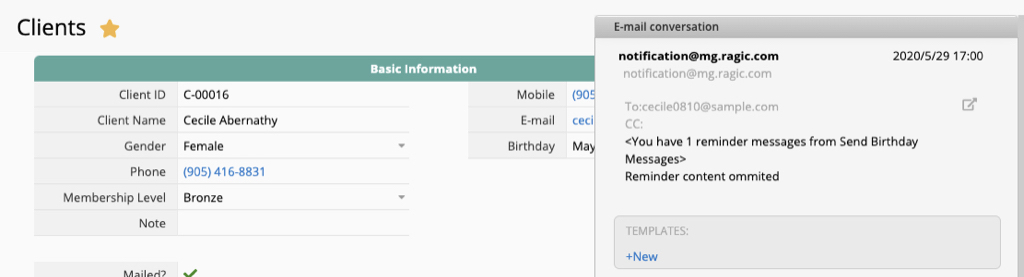
2) Using Ragic's free Customer Service Tickets template to handle customer service
Whether it's questions about product details from potential clients, quotation requests, product troubleshooting, repairs, or any other one of a million things that come the way of customer service, these usually go through the dedicated customer service mailbox support@xxx.xxx.
If you don't have the budget for a dedicated customer service software and rely on the customer service staff to manually check the mailbox to write replies, you'll most likely run into problems such as missed emails, inability to find past mail, and disorganization.
Ragic's free customer service tickets template can make things easier for you. For the complete instructions on how to install and use the template, see this post.
Once you have finished installing the template, you can add the address for the customer service tickets module to your email group or automatically forward the emails to the address to allow automatic import of emails to the customer service record sheet.
Each entry is one email thread between you and a client. You can even open and reply to the emails right in the sheet.
If you need to initiate a customer service email thread to the client, e.g. in reply to a phone call, you can do that directly from your email account and CC the customer service mailbox to allow your customer service ticket module to create a new entry for the thread.
How do you automate organizing the customer service sheet for each individual client? One method is to save a keyword search in Ragic to establish an express link to the email records.
Using BBCode syntax, you can type in the keywords you want to look up between double square brackets (i.e. [[ keywords ]]) in the description or field value, the keyword will become a blue hyperlink. Clicking the hyperlink will pull up all data in the Ragic database related to the keywords.
For example, you can add a customer service email history field and input a string formula to generate the field value [[ client email address ]]. (E.g. If the client email address is stored in A5, your formula would be '[['+A5+']]').
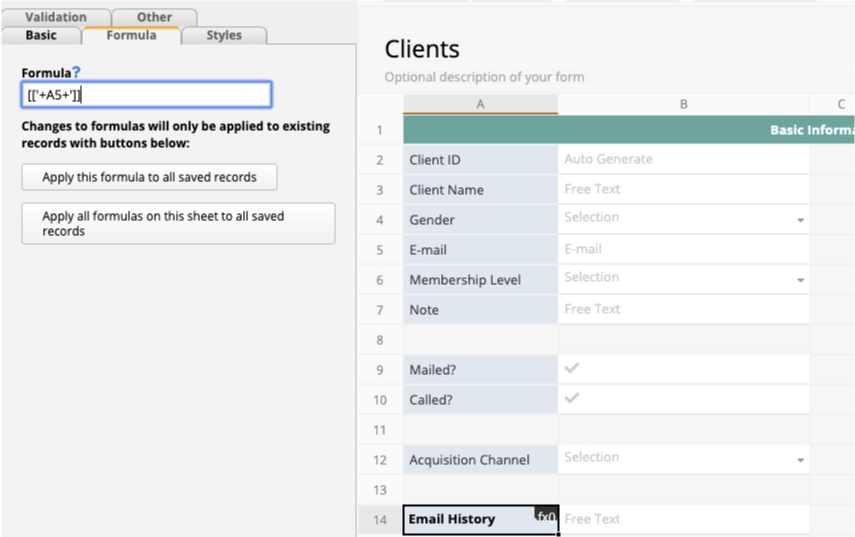
After saving the design, whenever you need to look up email history with this client, just click the blue hyperlink with the email address to see search results for the email address. If the client's emails mostly only appear in customer service emails, then what you'll find is the customer service email history.
Further Reading
If, in addition to CRM, you have other process management needs, such as an ERP system, that you want to build on the same platform, you can use Ragic to connect such sheets with CRM sheets.
You can also see Ragic's line up of free templates for reference. If you wish to create sheets for CRM in Ragic and synchronize the data with other systems in your company, it can be done through API integration.
If you run into any problems, feel free to shoot an email our way at support@ragic.com!
Category: Applications > Use Cases



